Add IndexNow to Webflow: 10x Faster Content Indexing in Bing & ChatGPT
Add IndexNow to Webflow in minutes. Get Bing to index content 10x faster. Step-by-step guide with API keys and 301 redirects. No coding needed.
IndexNow is a free service that tells Bing and other search engines about new or updated URLs on your site instantly. Unlike paid alternatives like IndexPilot ($29+/month) or Ahrefs ($99+/month), you can set up IndexNow on Webflow completely free. This guide walks you through each step with troubleshooting help and ongoing management strategies.
Quick Setup Checklist
Before you start, verify you have everything you need:
- Bing Webmaster Tools account (free, takes 2 minutes)
- Webflow site access (works on any plan—free, starter, or paid)
- 10-15 minutes of uninterrupted time
- Text editor (Notepad, VS Code, or similar)
- No coding skills required (this is fully manual and beginner-friendly)
If you have all these, you're ready to start.
What Is IndexNow and Why Your Webflow Site Needs It
IndexNow is a free search engine notification protocol that alerts Bing when you publish new content. Instead of waiting days or weeks for crawlers to discover your pages, IndexNow submits your URLs directly to search engines within minutes. For Webflow sites, this means faster indexing of new blog posts, product pages, and other content updates.
The setup is straightforward and costs nothing—it uses Webflow's native redirect features and free API access through Bing Webmaster Tools.
Why Webflow Doesn't Support IndexNow Natively (And How to Work Around It)
Many Webflow users ask: "Why doesn't Webflow have built-in IndexNow support?" The answer lies in how Webflow's platform is architected.
The Problem: Webflow's CDN Limitation
Webflow hosts sites on a Content Delivery Network (CDN), which means your domain doesn't have direct root-level file access. IndexNow requires a key file located at the root of your domain (yourdomain.com/[YOUR_KEY].txt), but Webflow doesn't allow you to upload files directly to the root directory. This is a deliberate design choice for security and scalability reasons.
The Proof of Demand
This limitation is so frustrating that it has 69+ votes on the Webflow wishlist (View the feature request). Users across forums, Reddit, and Webflow's discourse community have requested native IndexNow support for months.
Your Workaround: 301 Redirects
This guide solves the problem using 301 redirects, which tell search engines to look for your key file at its actual hosted location instead of the root. It's perfectly legitimate, works flawlessly, and takes just 15 minutes to set up.
Step 1: Generate Your IndexNow API Key
To start the IndexNow Webflow setup, you need a unique API key that acts as your site's authentication token.
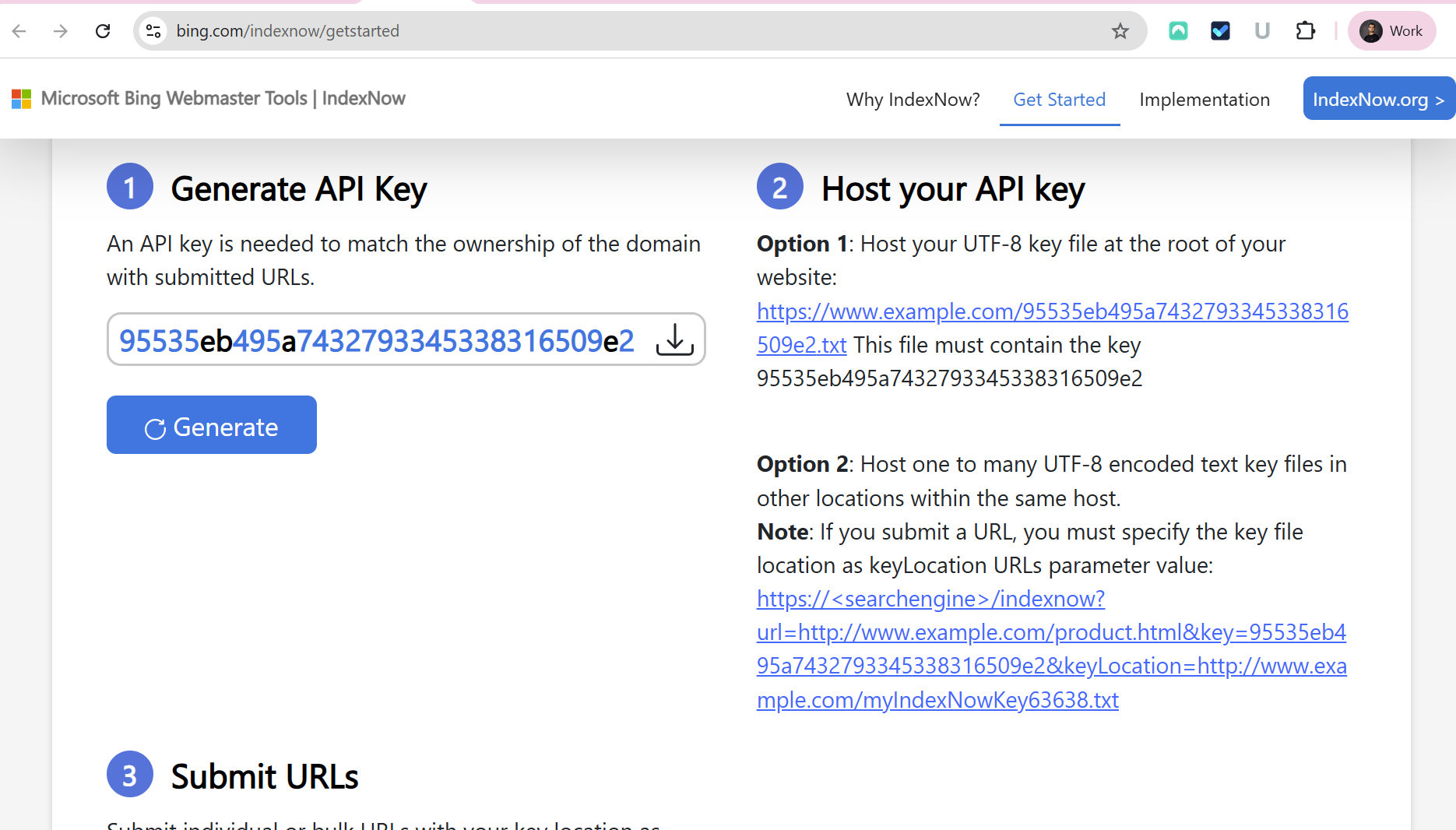
How to get your key:
- Visit Bing's IndexNow key generator
- Generate a new key (example:
063020751ee6418d8821343e3ef754fc) - Copy the key to a safe location—you'll need it throughout this process
- Or you can download it and upload directly to webflow assets
This key is unique to your site and should remain private to prevent unauthorized submissions.
Step 2: Create and Upload the IndexNow Key File to Webflow
Next, you'll create a text file containing your key. This file verifies ownership of your domain to search engines.
if downloaded this file then directly jump to upload.
To create the key file:
- Open a plain text editor (Notepad, VS Code, or similar)
- Paste only your API key—no other text, spaces, or line breaks
- Save the file as
[YOUR_KEY].txt(example:063020751ee6418d8821343e3ef754fc.txt) - Ensure the file is UTF-8 encoded
To upload to Webflow:
- Go to your Webflow site's Assets panel
- Upload the
.txtfile you just created - Webflow will provide a public URL like:
https://cdn.prod.website-files.com/yourprojectid/path/063020751ee6418d8821343e3ef754fc.txt - Copy this complete URL—you'll use it in the next step
Step 3: Configure a 301 Redirect in Webflow for IndexNow Verification
Webflow hosts your assets in a CDN, but search engines expect your key file at the root of your domain. A 301 redirect solves this by pointing yourdomain.com/[YOUR_KEY].txt to your asset URL.
To set up the redirect:
- In Webflow, navigate to Project Settings → Publishing → 301 Redirects
- Click Add Redirect and enter:
- Old Path:
/063020751ee6418d8821343e3ef754fc.txt - Redirect to: Paste the asset URL from Step 2
- Old Path:
- Example:
/063020751ee6418d8821343e3ef754fc.txt → <https://cdn.prod.website-files.com/yourprojectid/path/063020751ee6418d8821343e3ef754fc.txt> Save and publish your site
Important: Don't skip the publish step. Your changes won't take effect until you publish.
Step 4: Verify the IndexNow Key File Is Accessible
Before submitting URLs, confirm your key file is reachable from the root domain. This verification step prevents submission errors caused by misconfigured redirects.
To test your setup:
- Open your browser and visit:
https://yourdomain.com/063020751ee6418d8821343e3ef754fc.txt - The page should download or display your key string (just the 32-character key, nothing else)
- If you see a 404 error or your redirect fails, check your redirect settings and republish
Success looks like: Your browser downloading/showing a .txt file with just your key inside.
Step 5: Submit Your URLs to IndexNow
Now that your key file is accessible, you can notify search engines about your content. You have two options: manual submission or automated batch submission. Choose based on your site size.
Option A: Batch Submission via JSON (Recommended for Multiple URLs)
Batch submission is faster for sites with many pages or frequent updates.
To submit in bulk:
Create a JSON file named indexnow_payload.json with this structure:
{
"host": "www.yourdomain.com",
"key": "063020751ee6418d8821343e3ef754fc",
"keyLocation": "<https://www.yourdomain.com/063020751ee6418d8821343e3ef754fc.txt>",
"urlList": [
"<https://www.yourdomain.com/page-1>",
"<https://www.yourdomain.com/page-2>",
"<https://www.yourdomain.com/page-3>"
]
}Replace the URLs with your actual pages (limit: 10,000 URLs per submission)
Use curl to submit from your file's location (Windows users, use PowerShell):
curl -X POST "<https://api.indexnow.org/IndexNow>" \\
-H "Content-Type: application/json" \\
--data "@indexnow_payload.json"A successful response (200 status code) confirms submission
Option B: Third-Party Submitter Tool (Easiest, No Command Line)
If you prefer not to use the command line, use the DevBox IndexNow Submitter:
- Open the tool in your browser
- Enter your API key
- Paste your sitemap URL:
https://yourdomain.com/sitemap.xml - Click Submit
- The tool automatically submits all URLs from your sitemap
This is the easiest method for beginners.
Option C: Single URL Submission (Manual, One at a Time)
If you're testing or have just one page to submit:
{
"host": "www.yourdomain.com",
"key": "063020751ee6418d8821343e3ef754fc",
"keyLocation": "<https://www.yourdomain.com/063020751ee6418d8821343e3ef754fc.txt>",
"urlList": [
"<https://www.yourdomain.com/single-page>"
]
}Use the same curl command, but with just one URL in the list.
Step 6: Verify IndexNow Submissions in Bing Webmaster Tools
After submitting URLs, verify they were received by Bing and track indexing progress.
To check submission status:
- Log in to Bing Webmaster Tools
- Select your site
- Navigate to URL Submission or IndexNow Status section
- Confirm your URLs appear in the submission history
- Check the URL Inspection tool to see detailed indexing progress
Here is how it looks

Expected timeline:
- Immediate: URLs appear in submission history (proof Bing received them)
- 24-48 hours: Bing crawls and indexes most URLs
- 48+ hours: All URLs indexed (some may take longer)
Troubleshooting Common IndexNow Webflow Errors
If your setup isn't working, here are the most common errors and how to fix them.
Error 1: "File Not Found" (404) When Testing URL
What you see: Browser returns a 404 error when visiting yourdomain.com/[KEY].txt
Common causes:
- Redirect syntax error (typo in file name)
- Redirect not published (you forgot to hit Publish in Webflow)
- Redirect path doesn't match exactly
How to fix:
- Go back to Webflow's 301 Redirects settings
- Verify the Old Path exactly matches your file name (including the
.txt) - Verify the asset URL is complete and correct (copy it again if needed)
- Republish your site
- Wait 30 seconds and test again
Error 2: "User Unauthorized" When Submitting
What you see: API returns "User Unauthorized" error
Common causes:
- API key mismatch (using different key in JSON than what you generated)
- Key not copied correctly (extra spaces, characters missing)
- Using wrong key file URL in submission
How to fix:
- Double-check your API key in the JSON matches the one from Bing
- Verify no spaces or special characters were accidentally copied
- Test Step 4 again (verify your key file is accessible)
- Copy the key file URL directly from Webflow's Assets panel
- Retry the submission
Error 3: "IndexNow Not Adopted" in Bing Webmaster Tools
What you see: Bing Webmaster Tools shows your URLs weren't "adopted" (recognized as valid)
Common causes:
- URL format incorrect (missing
https://orwww) - Key file redirect not working (Step 4 failed)
- Host mismatch (using
yourdomain.cominstead ofwww.yourdomain.comor vice versa)
How to fix:
- Ensure all URLs in your JSON include full protocol:
https://www.yourdomain.com/page - Test your key file again: Visit
https://yourdomain.com/[KEY].txt - Verify your
"host"field matches your actual domain (check in Bing Webmaster Tools) - Resubmit after fixes
Error 4: PowerShell Curl Command Fails
What you see: "curl: command not found" or similar error in PowerShell
Common causes:
- Using
curlinstead ofcurl.exe(PowerShell has its own curl alias) - File path incorrect
- Not in the directory where your JSON file is located
How to fix:
# Use curl.exe instead of curl
curl.exe -X POST "https://api.indexnow.org/IndexNow" \
-H "Content-Type: application/json" \
--data "@indexnow_payload.json"
# Or navigate to the directory first
cd C:\Users\YourName\Desktop
curl.exe -X POST "https://api.indexnow.org/IndexNow" \
-H "Content-Type: application/json" \
--data "@indexnow_payload.json"
Error 5: "Required Field Missing" in Submission
What you see: API error about missing required fields
Common causes:
- Missing
keyLocationfield in JSON - Missing
hostfield - URL list empty
How to fix:Ensure your JSON has exactly these fields:
{
"host": "www.yourdomain.com", // Required
"key": "YOUR_KEY_HERE", // Required
"keyLocation": "https://yourdomain.com/YOUR_KEY.txt", // Required
"urlList": [...] // Required (at least 1 URL)
}
How to Manage IndexNow Submissions for New Webflow Content
As your Webflow site grows, you'll need to submit new or updated pages. Here's how to maintain your IndexNow setup for different scenarios.
Scenario 1: New Blog Posts or Pages (Small Sites)
Best method: Manual submission via DevBox tool
- Each time you publish new content, copy the new URL
- Use the DevBox IndexNow Submitter tool
- Enter your API key and the new URL
- Click Submit
- Done—Bing will crawl it within 24-48 hours
Time required: 2-3 minutes per URL
Scenario 2: Multiple New Pages (Medium Sites)
Best method: Batch submission with JSON
- After publishing multiple new pages, collect them in a list
- Create a JSON file with all new URLs
- Submit via curl command (or DevBox)
- Check Bing Webmaster Tools to confirm all URLs were received
Time required: 5 minutes for batch, saves time vs. individual submissions
Scenario 3: Automated Submission (High-Volume Sites/Blogs)
Best method: Automation script
If you're publishing content constantly (daily blog, news site, SaaS product updates), set up automation:
Option A: Node.js Script
const fetch = require('node-fetch');
async function submitToIndexNow(urls) {
const payload = {
host: "www.yourdomain.com",
key: "YOUR_API_KEY",
keyLocation: "https://www.yourdomain.com/YOUR_API_KEY.txt",
urlList: urls
};
const response = await fetch('https://api.indexnow.org/IndexNow', {
method: 'POST',
headers: { 'Content-Type': 'application/json' },
body: JSON.stringify(payload)
});
return response.status === 200 ? "Success" : "Failed";
}
Option B: Scheduled Cron JobSet up a daily task that automatically:
- Extracts new URLs from your sitemap
- Submits them to IndexNow
- Logs results for monitoring
Option C: WordPress/CMS PluginsIf you use WordPress, plugins like RankMath, SEOPress, and All in One SEO support automatic IndexNow submission.
For Updated or Deleted Pages
Submit the affected URL(s) immediately after making changes:
- Updated content: Submit the URL again so Bing recrawls fresh version
- Deleted pages: Submit the URL so Bing knows to remove it from index
- Changed permalinks/slugs: Submit both old and new URLs
IndexNow notifies search engines that content has been updated or removed, improving crawl efficiency.
IndexNow vs. Paid Alternatives: What's Best for Webflow?
Wondering if you should pay for a tool instead of doing it manually? Here's how your free option compares:
When to Use Manual Setup (Your Guide)
✓ You have less than 10 pages
✓ You publish content occasionally (1-2x per week)
✓ You're budget-conscious
✓ You want to understand how IndexNow works
✓ You have 15 minutes to set it up once
When to Consider Paid Tools
✓ You publish 50+ pages per month
✓ You need automatic submissions (zero manual work)
✓ You want email support and guarantees
✓ You're an agency managing multiple sites
✓ You're already using IndexPilot or Ahrefs
For most Webflow users, the manual free setup is perfect. You only need to invest 15 minutes once, then submit new URLs as you publish them (takes 2-3 minutes each).
Best Practices for IndexNow on Webflow Sites
Following these practices ensures optimal search engine indexing and crawl efficiency:
Only submit new or changed URLs — Resubmitting unchanged pages wastes API quota and provides no SEO benefit. Submit URLs only when you create, update, or delete content.
Keep your API key private — Treat your IndexNow key like a password. If exposed, someone could submit false URLs for your domain. If this happens, generate a new key in Bing Webmaster Tools.
Use batch submission for large URL counts — If your site has 100+ pages, batch submission via JSON is much faster than individual submissions. DevBox's tool automates this.
Monitor Bing Webmaster Tools regularly — Check the URL Inspection tool weekly to confirm pages are indexed within 24-48 hours of submission. This helps you spot problems early.
Combine with XML sitemaps — Submit your XML sitemap to Bing in addition to using IndexNow. This provides a fallback indexing method if IndexNow submissions are delayed.
Set up automation for publishing platforms — If your Webflow site is a blog or content hub, consider setting up a simple automation or webhook that triggers IndexNow submission every time you hit publish. Even a manual JSON file with a scheduled curl command is better than nothing.
Test before full submission — Submit one URL first to verify your setup works, then batch submit the rest.
Frequently Asked Questions About IndexNow Webflow Integration
Q: Does Webflow support IndexNow natively?
A: No, Webflow doesn't have built-in IndexNow support because of its CDN architecture. However, this guide shows you how to use 301 redirects to work around this limitation—it's just as effective and completely free.
Q: Does IndexNow work with Webflow's free plan?
A: Yes. IndexNow itself is free, and Webflow's redirect feature is available on all plans (free, starter, and paid). However, you need a Bing Webmaster Tools account (also free) to monitor submissions.
Q: How long does it take for pages to be indexed after using IndexNow?
A: Typically 24-48 hours for Bing to crawl and index URLs. IndexNow doesn't guarantee instant indexing—it only notifies search engines to prioritize your content. However, this is 10x faster than waiting for organic crawling.
Q: Can I use the same API key for multiple domains?
A: No. Each domain needs its own unique API key and key file. Generate separate keys for each site in Bing's IndexNow key generator.
Q: What if my key file fails to upload to Webflow?
A: Ensure the file is plain text (.txt), UTF-8 encoded, contains only the key string, and has no extra whitespace. Then retry the upload in the Assets panel. If it still fails, try renaming the file or clearing your browser cache.
Q: Does IndexNow replace the need for an XML sitemap?
A: No. Use both. IndexNow provides real-time notifications for new content, while sitemaps act as a backup indexing method for content discovery. They work together.
Q: Is IndexNow supported by Google?
A: Google doesn't officially support IndexNow yet, but Bing, Yandex, and other search engines do. However, getting indexed in Bing is valuable, and other engines may adopt IndexNow in the future.
Q: What's the difference between IndexNow and traditional crawling?
A: Traditional crawling: Search engines wait and discover new pages on their own (days/weeks). IndexNow: You actively notify search engines about new pages (hours). It's much faster and more efficient.
Q: Can I submit deleted pages to IndexNow?
A: Yes. Submitting a deleted page's URL tells search engines to remove it from their index. This is useful when you take down old content or move pages.
Q: Do I need to resubmit all my old URLs?
A: No. Only submit new or updated URLs. Resubmitting unchanged pages provides no benefit and wastes your API quota.
Summary and Next Steps
Setting up IndexNow on your Webflow site takes about 10-15 minutes and requires no technical expertise or paid tools. Here's a quick recap:
- Generate an API key from Bing
- Create and upload a key file to Webflow's Assets
- Add a 301 redirect to point to your key file
- Test that the file is accessible
- Submit your URLs via DevBox tool, JSON/curl, or your sitemap
- Monitor submissions in Bing Webmaster Tools
Once configured, IndexNow ensures that new pages on your Webflow site are indexed faster. For ongoing maintenance, submit new URLs whenever you publish content (2-3 minutes), and check Bing Webmaster Tools monthly to track indexing progress.
Pro tip: Automate submissions for maximum efficiency. Even setting up a scheduled monthly task to batch-submit new URLs saves time compared to individual submissions.
Additional Resources
Uncover deep insights from employee feedback using advanced natural language processing.
Join the Founder’s Club
$9/mo
annually
Perfect if you’re just getting started with Flozi. You get full access to the editor, SEO features, and Notion-to-Webflow sync.

.png)
%20(1).jpg)
.png)
.png)
.svg)